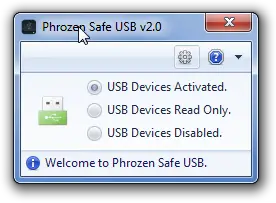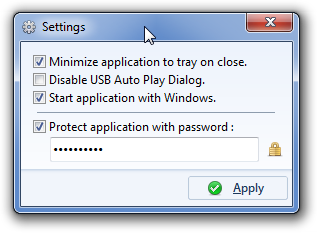Role of AntiMalware & Auto Play
The first, foremost, and most important tool to protect your computers from being infected by USB drives or anything else is your antivirus. There are dozens of ways to protect your computers from being infected. There are numerous methods to infect the same, with the number of methods increasing each day. Though there are third-party tools, you need anti-malware that gives you good protection. Your antivirus should be able to scan USB ports as soon as any drive is plugged. It means it should be offering you real-time protection on all entry points of the computers that we call ports. They include emails and downloads as well. Coming back to USB Flash drives, a good number of antivirus software offers USB content checking before allowing access. The only problem is that some anti-malware is good enough to detect newer versions of malware, while some can’t detect – and this is where your computer gets infected. There is no 100% anti-malware, so selecting the one that best detects malware doesn’t hog resources and is within your budget.
Protect USB Flash Drive from Viruses
PhrozenSoft Safe USB
This is one of the many tools that answer how to protect your flash drive from the virus. Again, I won’t claim it is 100% efficient. I am listing it separately here as it has the option of marking your USB port as READ-ONLY. That helps in reducing in malware infection by a good margin. To understand how it will help stop virus infection, let’s look at how the virus gets into your computer via Flash drives. At your place, you formatted the Flash Drive and added some files to it. Then for some reason, you have to plug it into someone else’s computer. If that computer is infected, the malware would detect the new drive and replicate it. It means that in addition to whatever you were doing on a different computer, a “write operation” is also being performed where the malware is replicating. If you stop this “write operation”, the virus cannot copy itself to the USB Flash drive. Thus, when you make USB Drives read-only, you are stopping any unwanted “write operation” to that drive. The method, however, fails if you need to copy files from an infected computer to your drive. It is in such cases where your antivirus has to intervene. To make it further secure, turn off AutoPlay in Windows so that your computer does not automatically open the USB drives as soon as they are plugged in. Then you can run an antivirus test on the drive to see if it is clean. When you install Phrozensoft Safe USB, it sits in your system tray. You can right-click it and make your USB drives read-only. You can also disable USB if you want though I don’t see any reason to disable it. Probably, the option is for small businesses that want to block USB. The best part is that you can add a password to Phrozensoft so that users cannot enable USB or USB’s write mode. That way, your data, too, is safe as users cannot copy it to USB Flash drives.
Other tools to protect USB Flash Drive From Virus
Here are some other free USB security software reviewed at The Windows Club that helps you secure USB drives. These are some programs that help you manage your USB drive so that you don’t have to search for how to protect Flash drive from the virus. Since there are many tools, we know you must be having your favorite, and for some reason.
How to disable write-mode for USB Drive?
Some of the USB drives come with a hardware lock. When flipped, if you or the OS tries to copy files into it, it will result in an error. The best way to keep viruses and malware away from the USB drive is to keep it locked and unlock only when you need to copy. Make sure to connect the drive to a trusted PC or Laptop.