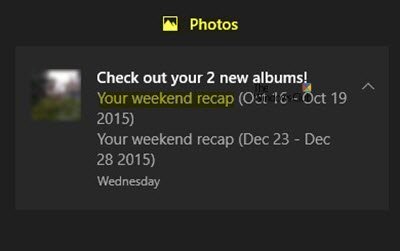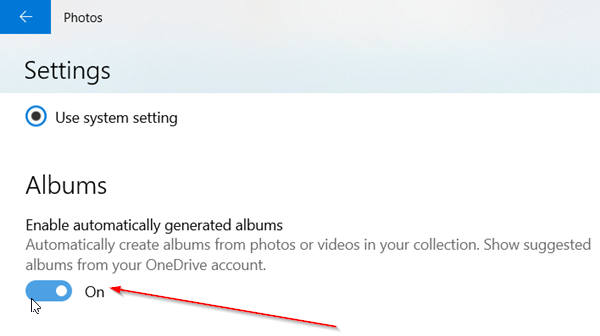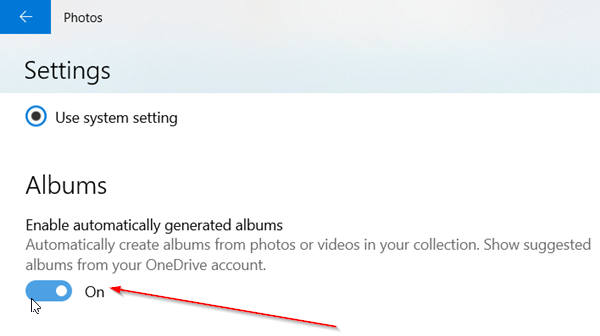Stop ‘Your Weekend Recap’ notification in Photos App
The new update to Photos App has added a new feature whereby it automatically generates a new album from all your photos and videos combined. So, if you’ve recently added new photos to it, the Photos app automatically creates a new album and displays a notification appearing as a weekend recap. To disable ‘Your Weekend Recap’ Notification from Photos App in Windows 10, you’ll need to- Let us see this in detail.
1] Access Photos App Settings
Launch Windows 10 Photos App by typing ‘Photos’ in the Windows 10 Search bar and pressing Enter. When the app opens, hover your mouse cursor over the Menu icon (visible as three horizontal dots) located in the upper-right corner.
Choose ‘Settings’ from the list of options displayed.
2] Disable Automatically Generated Albums
When the Photos App Settings page opens, scroll down until you locate ‘Albums’ section. Just below this option, you will find a toggle switch.
Simply toggle the switch to ‘OFF’ position. The action when confirmed will disable Photos app notification and you will not receive any notifications from the Photos app, whatsoever. After Microsoft updated OneDrive storage service, it can automatically create albums from the photos you store in the cloud (OneDrive generates photo albums each Monday morning, from the photos you take over the weekend). So, if don’t want to see auto-generated albums and ‘Your Weekend Recap’ notifications, the above solutionswill help you to stop this behavior.