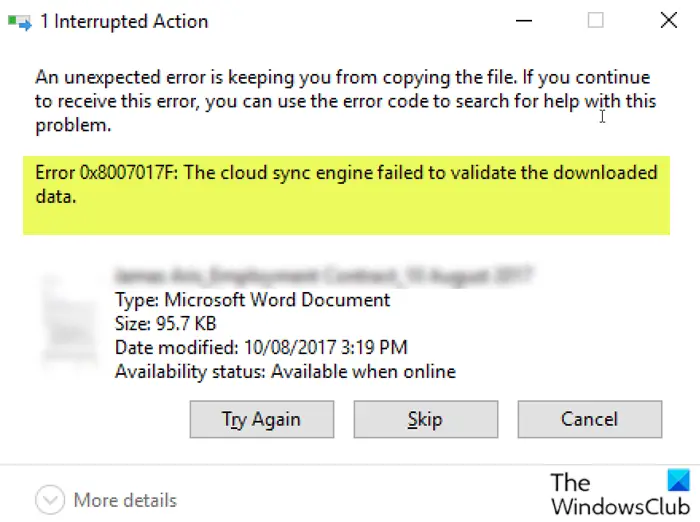Affected users further reported that PDFs seem to open, but Office documents throw the error with the TRY AGAIN, SKIP or CANCEL option – however, clicking TRY AGAIN button multiple times (2-10), ultimately gets the file to open; this is not ideal, since it’s more of a workaround than a solution. So, if you need a permanent fix, continue with the post below.
OneDrive Error 0x8007017F: The cloud sync engine failed to validate the downloaded data
Clearly, something is failing between the Windows 10 OS and the CLOUD validation/hand-off process when retrieving from the CLOUD. So, if you’re faced with this issue, you can try our recommended solutions below in no particular order and see if that helps to resolve the issue. Let’s take a look at the description of the process involved concerning each of the listed solutions.
1] Reset OneDrive client
The first action you should take to resolve this issue is to reset OneDrive. If this doesn’t fix the issue, try the next solution.
2] Use the web version of OneDrive
Instead of the desktop client, you can try logging into the web version of OneDrive with your Microsoft account and then directly download or open the files you want.
3] Unlink and relink the OneDrive account
Do the following:
Right-click on the OneDrive icon (if not present, click the chevron to see hidden icons) in the notification area/system tray and select Settings from the menu.Select the Account tab.Click on the Unlink this PC button.Next, sign in with your credentials.Select the location of the OneDrive folder to relink your account.
4] Switch to an alternative Cloud Storage Provider
This issue could be caused by a bug. In which case, affected users can temporarily switch to an alternative cloud storage provider, until the bug is fixed by Microsoft. Hope this helps!