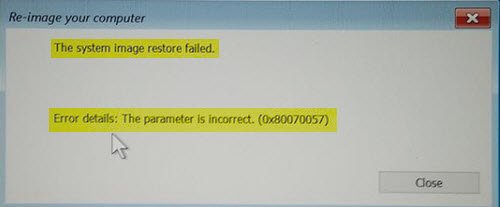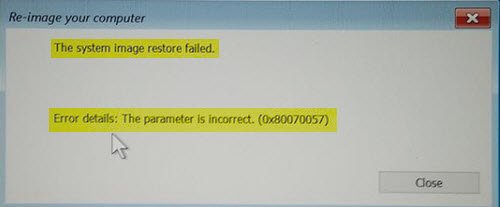Sometimes you might prefer the earlier versions of your System image settings, but it appears to be a bridge you’ve burned. An incompatible file system format or a corrupted system image file could be the probable reasons. Don’t worry; you can still have it back. Let’s try out some simpler means that often help resolve this issue. Before you begin, you should backup your data to an external drive, as you could potentally lose your data when you use these commands.
The system image restore failed – 0x80070057
If you see the error code 0x80070057, perhaps this suggestion will help you.
Restart your Windows 10 computer to boot into Advanced options and select Command Prompt, and execute the following commands one after the other: In the sel disk command, you have to replace ‘x’ with the relevant disk number to which the image restore is being done. Close Command Prompt and restart your device. Now again go to Advanced Options, and select System Image Recovery and try to restore the System Image and see if it helps. Sometimes, it can also be caused due to a BIOS/UEFI Error Well, if you created a System Image on a computer using BIOS, it will not work on a system using UEFI.You need a system image disk created when using the same Boot Mode, ie, Legacy/BIOS or UEFI. You will be able to change its settings in the BIOS to create a new one which will be helpful for you the next time. You may also download and use AOMEI Backupper Standard which is free. It can help you restore the system from BIOS-based computer (MBR disk) to UEFI-based computer (GPT disk) and vice versa. Try it see if it works for you. Ensure that the Enable Universal Restore option is selected when you try the restore operation. More on this here – Windows cannot restore a system image to a computer that has different firmware. Trust this works for you!