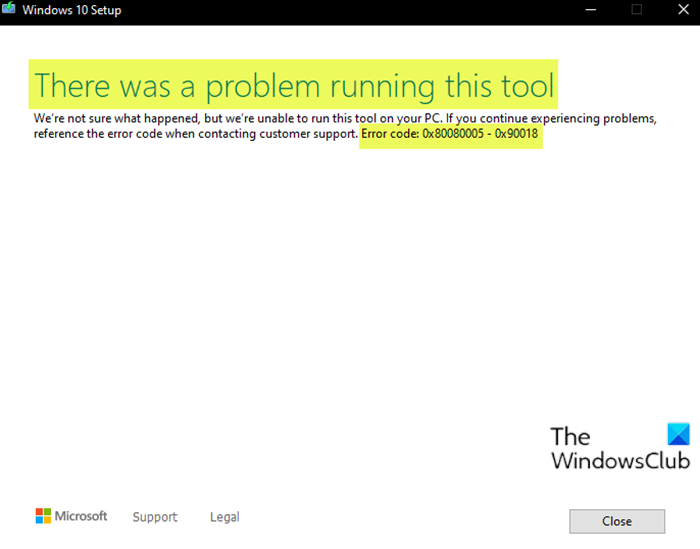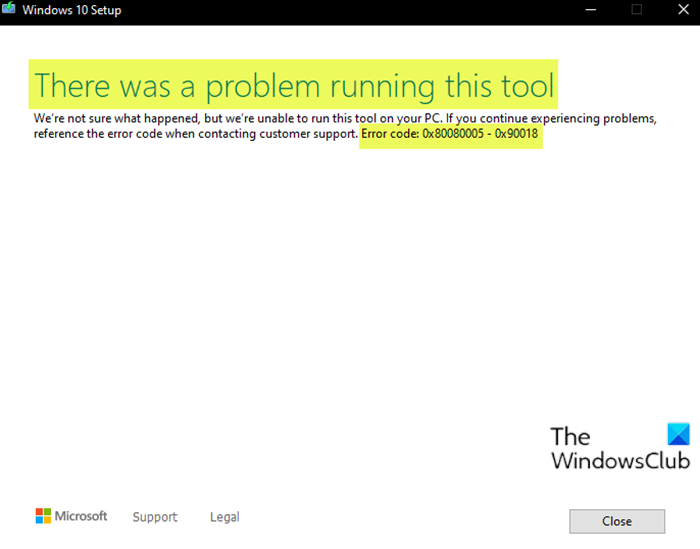When you encounter this issue, you’ll receive the following full error message; The error code means that the tool doesn’t have permission for it to run and so it’s blocked. Bear in mind that the extend code 0x90018 may vary but all are different instances of the error. The solutions presented in this post still applies. There was a problem running this toolWe re not sure what happened, but we re unable to run this tool on your PC. If you continue experiencing problems, reference the error code when contacting customer support. Error code: 0x80080005 – 0x90018.
There was a problem running this tool, Error code 0x80080005 – 0x90018
If you’re faced with this issue, you can either of our recommended solutions below to resolve the issue. Let’s take a look at the description of the process involved concerning each of the listed solutions.
1] Unblock the MCT tool
As pointed out, the MCT tool is blocked because it doesn’t have permission to run. In this case, you can simply unblock the tool and then re-run it. The tool should run without throwing the error. To unblock the MCT tool, do the following:
Right-click on the MediaCreationTool.exe file.Select Properties.Click on General tab.At the bottom, click on Unblock.Click Apply > OK.
2] Download the Windows 10 ISO file manually
If you’re encountering MCT tool errors, you can manually download the ISO and then use a third-party app like Rufus to create the bootable USB drive. Hope this helps! Related post: This tool can’t upgrade your PC – Language or Edition isn’t supported.