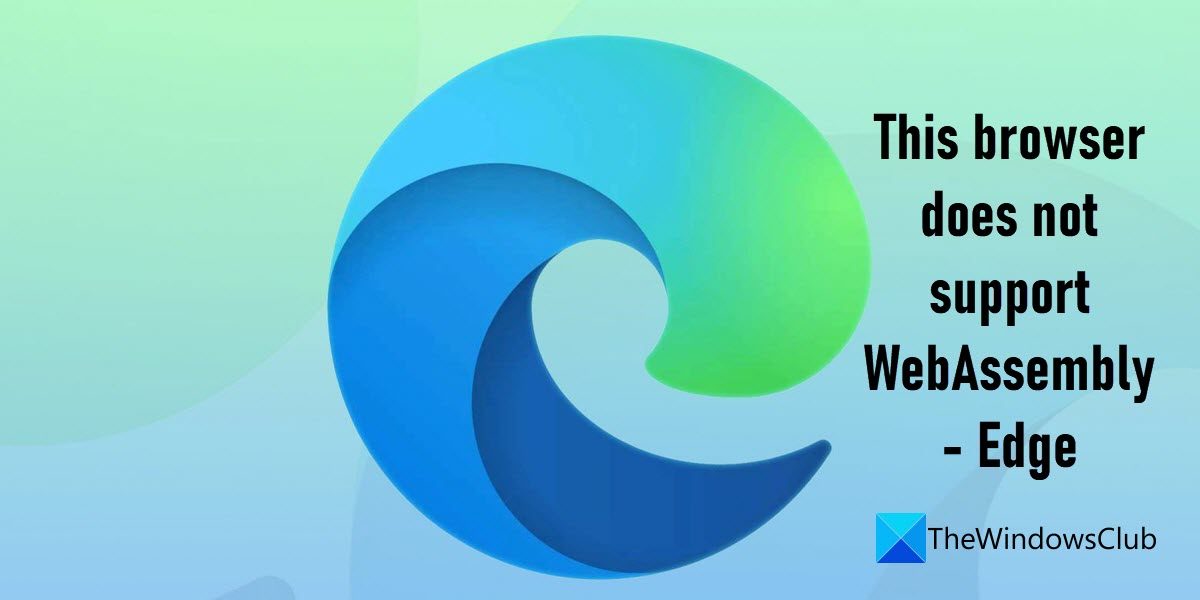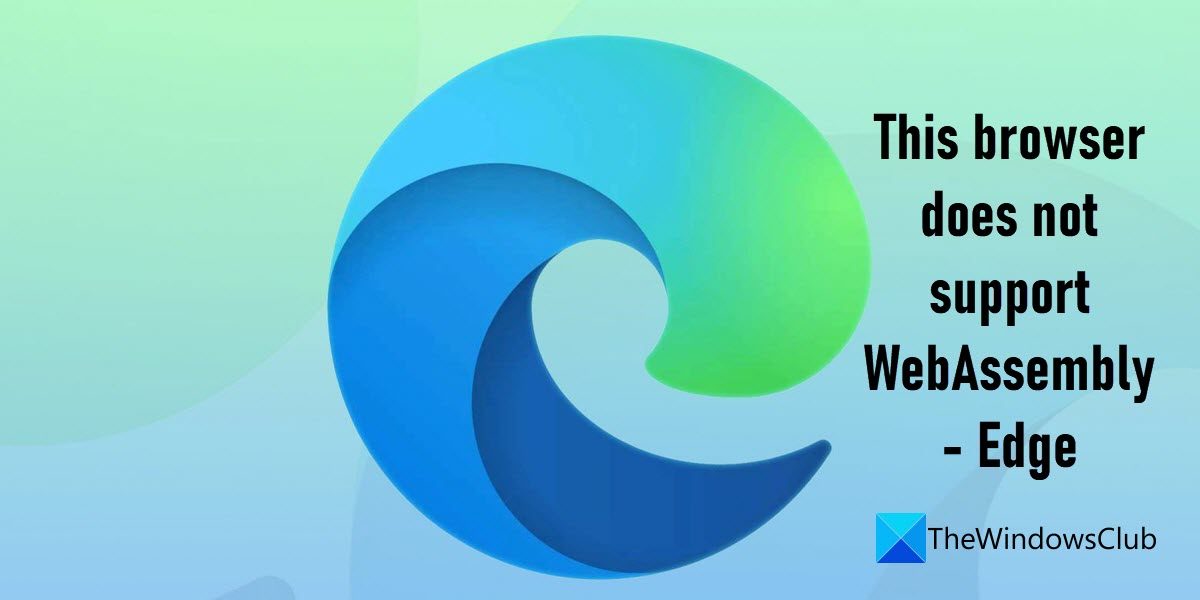While most modern browsers, including Microsoft Edge, support WebAssembly, the error may arise sometimes due to the following reasons: In either of these cases, you will see the following error message:
This browser does not support WebAssembly – Edge
If you cannot access a website that needs WebAssembly, you will see the error This browser does not support WebAssembly. The following suggestions may help you fix the problem: Let’s discuss these solutions in detail.
1] Enable WebAssembly in Edge
Start by checking if WebAssembly is disabled in your Edge browser.
2] Set up an Exception
Edge uses an enhanced security mode to add an extra layer of protection while browsing the web. This helps in reducing the risk of attacks from malicious websites and provides a rich browsing experience. Microsoft disables WebAssembly when the Edge browser is set in the Enhanced Security mode. So a website that needs WebAssembly may not run in this mode. To fix this problem, you can set an exception or tell Edge to bypass a specific website while implementing the enhanced security feature.
3] Turn off Enhanced Security mode
If setting an exception doesn’t work, try turning off the enhanced security mode.
4] Repair Edge
Try repairing Edge. The repair option reinstalls edge to resolve most of the browser issues.
5] Reset Edge to fix faulty settings
If the above suggestions did not work, try resetting Edge to its default values. The ‘Reset’ action resets the Edge browser to its factory values, eliminating all possible errors that may have been caused due to extensions, cookies, or cache information. Note: Microsoft doesn’t allow uninstalling Edge since it comes as a built-in browser with Windows. However, you can manually uninstall and reinstall Microsoft Edge in case it seems necessary.
What browsers support WebAssembly?
All modern web browsers including Chrome, Edge, Safari, Opera, and Firefox support WebAssmebly. You can also use WebAssembly in mobile browsers, such as iOS Safari, Firefox for Android, Chrome for Android, and Samsung Internet. WebAssembly may not work for you if you’re using an outdated version of these browsers.
How do I enable WebAssembly in Chrome?
To enable WebEssembly in Chrome, type about://flags in the address bar of your browser. Now type ‘WebAssembly’ in the Search flags box. Enable all options that appear in the search results. Relaunch Chrome to reflect changes. Read Next: Microsoft Edge browser hangs, freezes, crashes or is not working.