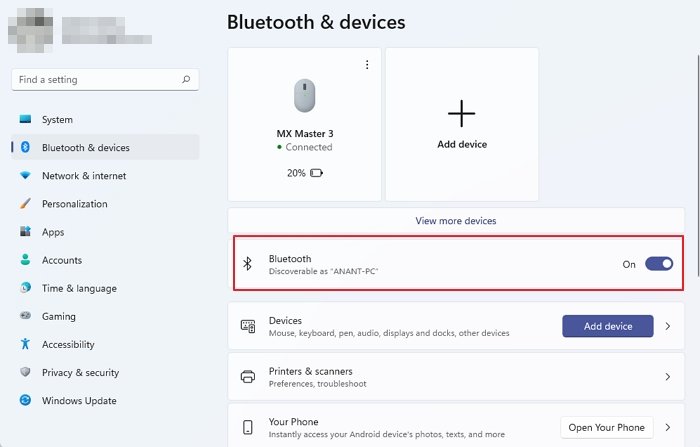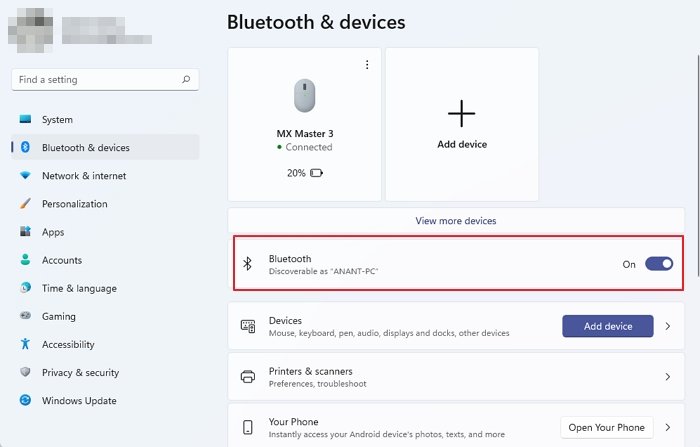The toggle to turn Bluetooth On or Off is missing
The scenarios could be different:
No option to turn on BluetoothThe device does not have Bluetooth.Bluetooth won’t turn onBluetooth missing toggleNo Bluetooth toggleNo Bluetooth switchThe option to turn Bluetooth on or off is missing.
To fix these issues, you will have to carry out the following fixes:
1] Update, Rollback or Reinstall the Bluetooth driver
If you recently updated your drivers, maybe you could uninstall or rollback any drivers and see if that helps. If you did not, you could, via Device Manager, either update or uninstall and fresh install the Bluetooth driver. It could be the Bluetooth Generic Adapter driver, Intel(R) Wireless Bluetooth, etc.
2] Enable Bluetooth from the Device Manager
Start by hitting the WINKEY + R button combination to launch the Run utility. Now type in devmgmt.msc and hit Enter. It will open the Device Manager for you. Now, click on the entry labeled as Bluetooth and expand it. Then, right-click on all the Bluetooth driver entries. It could be labeled as Bluetooth USB Module, Intel(R) Wireless Bluetooth, etc. If you see it disabled, then click on Enable device. Restart your computer to check if the issue is fixed or not.
3] Enable Services for Bluetooth
Press the WINKEY+R button combination, type in Services.msc, and then hit Enter to open the Windows Services Manager. Locate and right-click on each of the following services and click on Properties to check if the Startup Type is set to Automatic:
Bluetooth Handsfree Service.Bluetooth Audio Gateway Service.Bluetooth Support Service.Bluetooth User Support Service.
Right-click on the services listed above and click on Properties. Make sure that the Startup Type of all is set to Manual. Click on Apply and then click on OK. If the above services are not running, right-click on the service and click on Start. See if this has helped! Read next: Bluetooth devices not showing or connecting.
Where is the Check for Bluetooth Hardware button?
Some laptops offer a hardware button that can turn off WiFi and Bluetooth, and you will not be able to turn it on from Windows Settings. So check if that’s the case, and turn on the hardware button, also called as Airplane mode button. Read: Bluetooth is greyed out on Windows 11
How do I turn on Bluetooth on my computer if there is no option?
If your PC doesn’t show a Bluetooth option at all, you may not have a Bluetooth device. Check if your motherboard has a Bluetooth device on it. If not, you will need to install a Bluetooth adaptor. That said, you can also invest in a PCIe card that supports WiFi and Bluetooth.
Why is there no Bluetooth on my Device Manager?
If your Device Manager doesn’t display any Bluetooth, click File and select Scan for Hardware changes. If the device is physically connected to the PC, then it should be able to detect it. If this doesn’t work, you can restart the PC, get into BIOS, and check if the Bluetooth is disabled. Enable it, reboot, and you should be able to see the Bluetooth option once you log in to the computer.