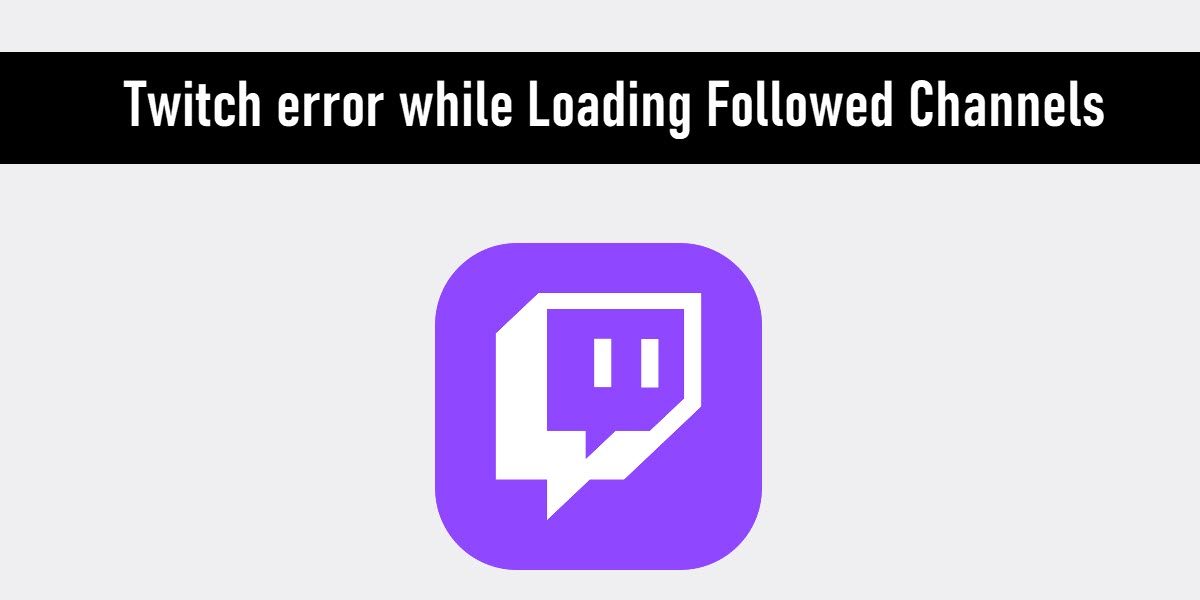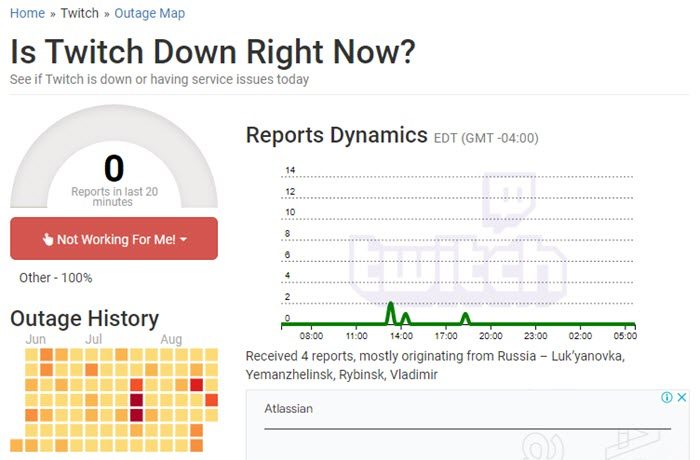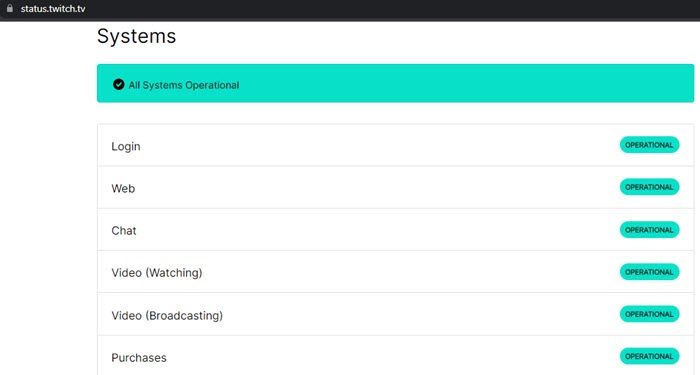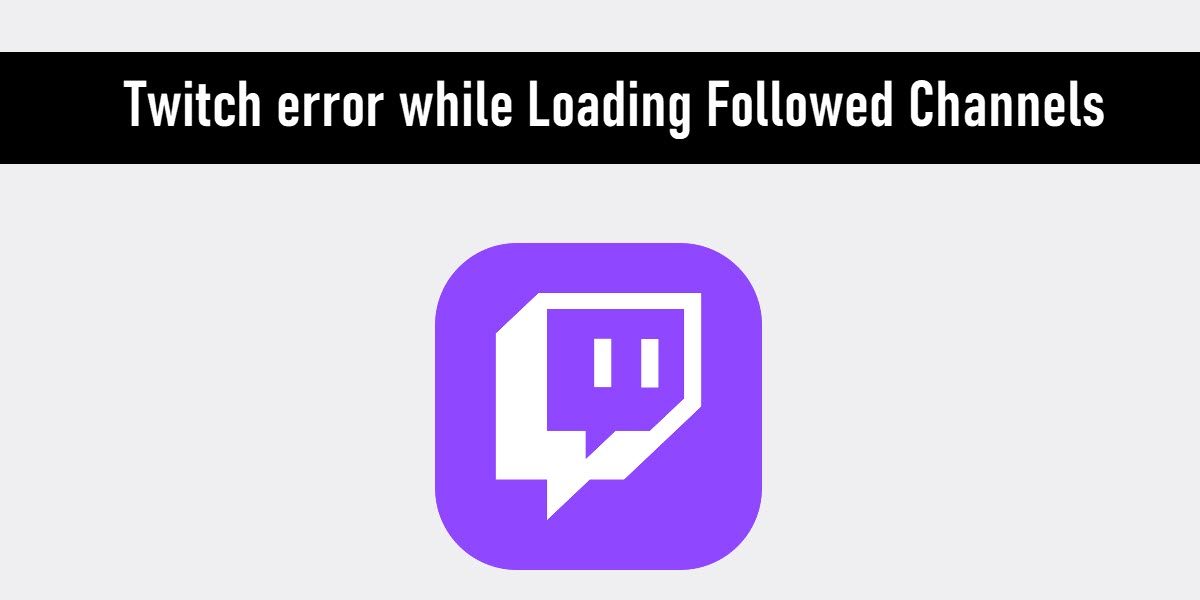Twitch may not be loading your followed channels due to many possible reasons, such as: Most of the time, the issue gets resolved by having a stable internet connection or by restarting the Windows PC. But if these simple fixes won’t work, you can try a few solutions, as described in this post.
Twitch error while Loading Followed Channels
If you’ve logged into Twitch and are getting a Twitch error while Loading Followed Channels, then you can try these troubleshooting methods to fix the problem: Let’s look into these methods in detail.
1] Check if Twitch servers are down
Twitch servers may be facing an outage because your followed channels are not showing up. Check if this is the case by visiting down-detector websites such as Outage.Report. If the portal indicates that many users around the globe have reposted issues on Twitch in the past few hours, then you may need to wait until Twitch gets back in action. A few other portals such as DownDetector.com, IsItDownRightNow.com and IsTheServiceDown.com can also be visited to check if a particular website is down.
2] Check if a Twitch module is down
You can visit the Twitch Status portal to check the status of various Twitch modules. If a particular module (such as login, chat, or video broadcast) is not operating at the moment, you will see a notification. The portal also provides information on past issues reported by the users. The technical team also updates on whether the issues have been fixed or not.
3] Clear browser cache
When you visit a website, your browser saves information from that site in its local cache. This information includes things that the browser needs to redownload every time it visits the same website (such as logo, background image, fonts, CSS, etc.). Technical glitches may appear when there’s a conflict between the cached version of the website and the version loading from the web. Clearing the cache helps fix such issues. The following steps show how to clear browsing data in Microsoft Edge: Refer to this post to know how to clear cache data in Firefox and Chrome. This post will show you to delete the browsing cache in the Edge browser.
4] Disable unnecessary browser extensions
AdBlock, Truffle.TV and BBTV are a few browser extensions that may be troubling Twitch. AdBlock blocks pop-ups and unwanted ads on sites like YouTube, Facebook, and Twitch. Truffle.Tv is another browser extension that allows Twitch users to use custom emoticons in live chat. BetterTTV also known as ‘BBTV’ is another popular extension used by many Twitch users to enhance their live chat experience through extra emoticons and animated spots. If you have installed any such extensions on your browser, they may be causing a Twitch error while Loading Followed Channels. Try fixing the issue by disabling such extensions. Read: Twitch Freezing, Buffering, and Lag issues
5] Switch to a different browser
Use a different browser to access your Twitch account. If your followed channels load this time, there may be a browser-specific issue that needs to be fixed.
6] Use a VPN
Internet Service Providers (ISPs) sometimes intentionally slow down connection speed to video streaming services to minimize bandwidth congestion and regulate network traffic. By using a VPN with high-level encryption, you can prevent the ISP from knowing which services you are communicating with. As a result, you can avoid disruptive buffering and many other issues on Twitch. Also read: Common VPN error codes and solutions for Windows
Why is Twitch not showing followed channels?
Twitch may not be showing your followed channels for multiple reasons. Sometimes, Twitch servers are down due to which Twitch users face technical issues, such as error while loading followed channels. There may also be browser-specific issues that prevent Twitch from working properly. Try clearing your browser cache. If that doesn’t work, try accessing Twitch in incognito mode. If Twitch works in incognito mode, a browser extension may be creating the trouble. Finally, use a different browser to access Twitch and see if the problem is fixed.
How do I fix error 1000 on Twitch?
Error 1000 occurs when Twitch fails to play a streaming video. Many users have found that clearing the browser cache resolves the issue, indicating that the error occurs primarily due to corrupted browsing data. However, there could be more reasons for getting the 1000 error on Twitch. To fix this error, make sure your internet connection is stable and restart your Windows 11/10 PC. If that doesn’t work, switch to a different browser. Read Next: How to fix Twitch Error 2000, Twitch Error 3000, and Twitch Error 5000.