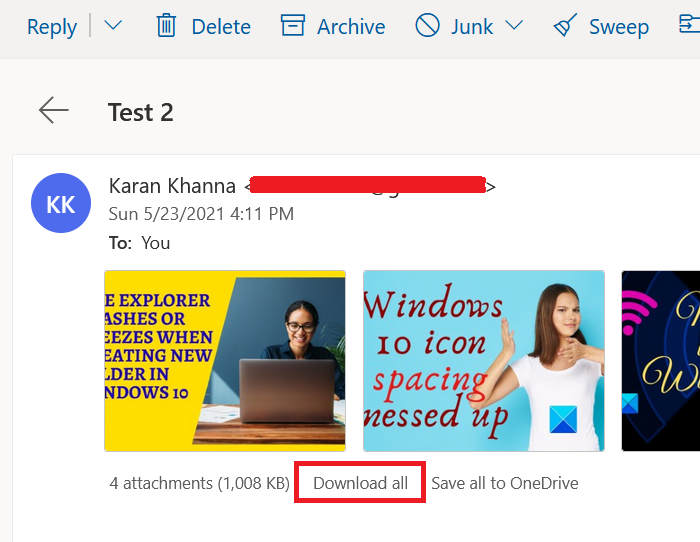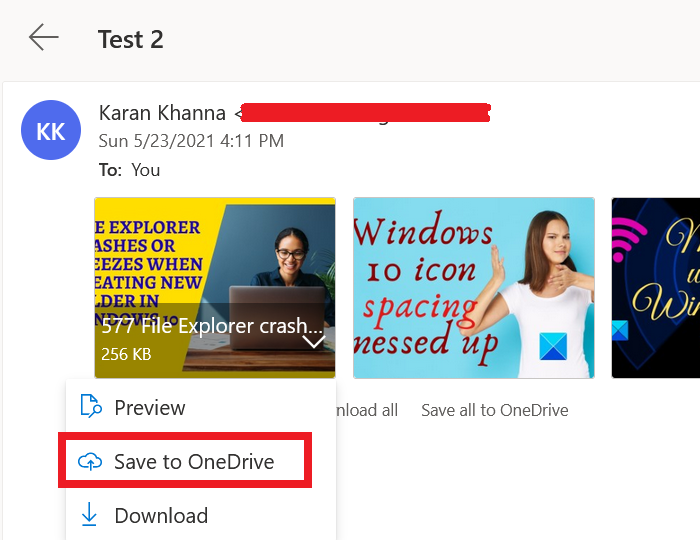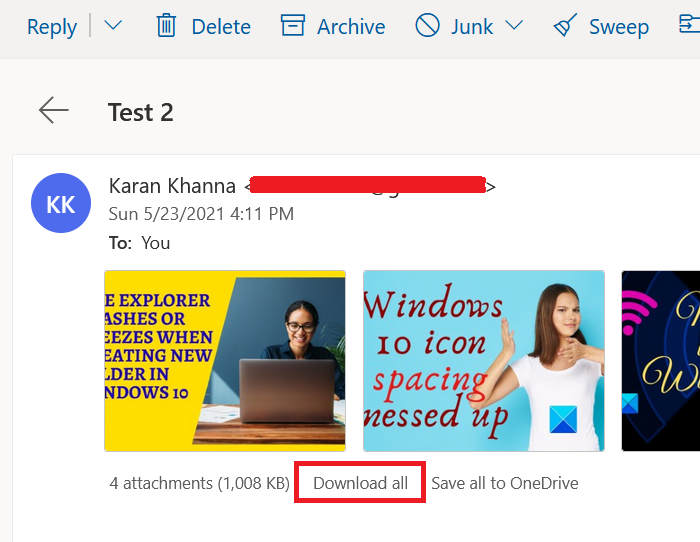Unable to download attachments from Outlook Web App
Before proceeding to any specific troubleshooting, please make sure that you have a good internet connection, and the file is from a trusted sender. Once this is done, proceed with the following solutions sequentially:
Can’t Download, Open or Preview Attachments on Outlook Web
1] Run Outlook Web App on a different browser
Since the issue could be with corrupt cache and cookie files, a good way to isolate the cause would be to run Outlook Web App on a different browser. If you are unable to download the file easily while running Outlook Web App on a different browser, then consider clearing the browser cache and cookies.
2] Download file as ZIP
Since certain systems and browsers block the downloading of certain types of file formats, you could consider downloading the attachments as a ZIP file because that will be accepted by the system for sure. Once downloaded, you can extract the contents on your system itself. To download the attachments as a ZIP file, locate the option to Download all as shown in the screenshot. Then click on it to download the bunch of attachments as a ZIP file. However, the limitation of this procedure is that you will have to download the attachments in bulk. You can neither download a single attachment, not a bunch.
3] Save the attachment to OneDrive
If you cannot download the attachment directly, consider saving it to OneDrive. If OneDrive is connected to your system, you will be able to access it directly from the File Explorer. Click on the downward-pointing arrow associated next to the attachment and select Save to OneDrive. This is helpful for accessing individual files on your system.
4] Use Outlook.com light version
Use the OWA light version and see. To use the OWA light version, add “?layout=light” to the URL of the additional mailbox, eg:
5] Use old Outlook Web App
The newer version of the Outlook Web App is full of amazing features however, that comes at a price. These add-ons make the application heavy and glitches like being unable to download attachments is common. So, you can consider using the old Outlook Web App to overcome this problem.
6] Open in the Edit in browser mode and then download it
Some file formats like the ones supported by MS Office online can be opened through the browser itself. You can click on the downward-pointing arrow next to the file. If you find the Edit in Browser option (usually with MS Office-related files) then click on it. Once the file opens on the browser, then download it from Microsoft Online.
7] Use Outlook client
Use the Microsoft Outlook client to open or download attachments from additional mailboxes. If you know of any other method which could help, please let us know in the comment section.