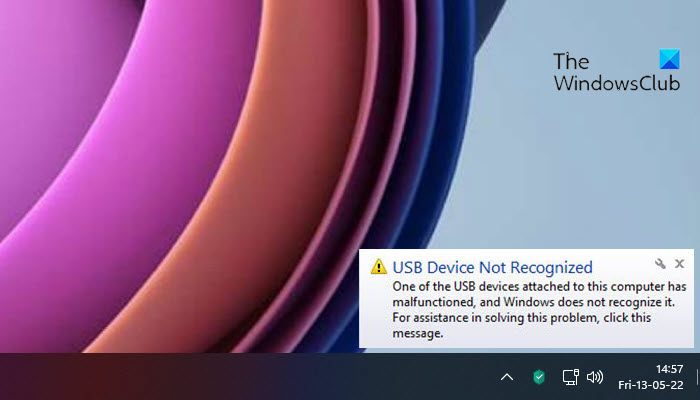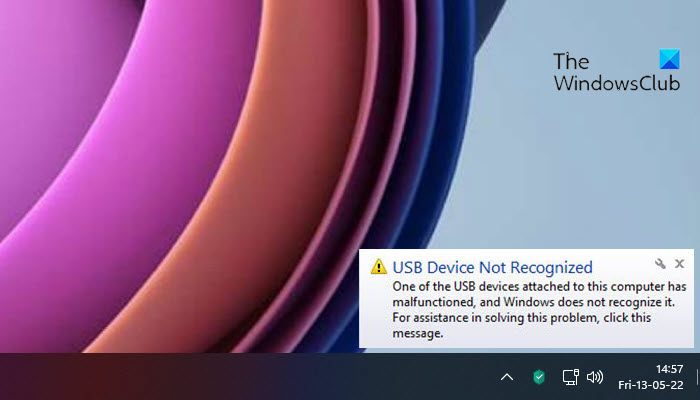USB Device Not Recognized
On a Windows 11/10 computer you may see the following message:
The last USB device you connected to this computer malfunctioned
This issue can be caused due to the following reasons:
The USB driver has become unstable or corrupt.Your PC requires needs some Windows UpdatesYour USB controllers may have become unstable or corrupt.Your external drive may be entering Selective suspend.Windows may be missing other important updates hardware or softwareYour PC motherboard may need updated drivers.
If you face this issue, try the following suggestions:
1] Restart the computer
A simple restart of the Windows computer can sometimes solve this problem. Unplug your USB, restart your computer and plug it in and see if it works now. If it does not, shut down your computer, wait for a few minutes, and then start your computer again.
2] Disconnect other USBs
To avoid a possible conflict between two connected USB Devices, disconnect your other USB’s, connect this one, and see if it helps.
3] Uninstall and then reconnect the external hard drive
Open Device ManagerSelect Disk Drives from the list of hardware.Right-click the USB external hard driveFrom the context menu, select UninstallAfter the hard drive is uninstalled, unplug the USB cable.Wait for a a minute or so and then reconnect the USB cable.The driver will automatically install and load.
See if this has helped.
4] Scan for hardware changes
Run devmgmt.msc to open Device Manager. Under the Action tab, select Scan for hardware changes and see if it helps.
5] Update drivers
Follow one of the methods below to update your device drivers:
6] Check USB Properties
From the Device Manager, under USB Root Hub Properties, uncheck Allow the computer to turn off this device to save power. See if this helps. If not check it back again.
7] Disable USB selective suspend setting
Disable USB selective suspend setting setting and see if that helps.
8] Reinstall USB controllers
This method resolves steps where the currently loaded USB driver has become unstable or corrupted.
Open Device Manager.Expand Universal Serial Bus controllers.Right-click a device and select Uninstall. Repeat for each device.Restart your computer.Your USB controllers will automatically install.
Now check!
9] Run Troubleshooters
Run the Hardware and Device Troubleshooter or the Windows USB Troubleshooter and check if it helps. The automated tools check the hardware or USB that is connected to the computer for any known issues and fix them automatically. Read: USB Repair Tools to help you fix external drive errors.
10] USB 3.0 device?
If it’s your USB 3.0 device that is not being recognized, see this post on USB 3.0 External Hard Drive not recognized in Windows.
Other posts that may help you:
USB Devices not workingFix Unknown USB Device errorExternal Hard Drive is not detected.
Hope something helps. Have more tips on this? Let us know them via the comments section below.