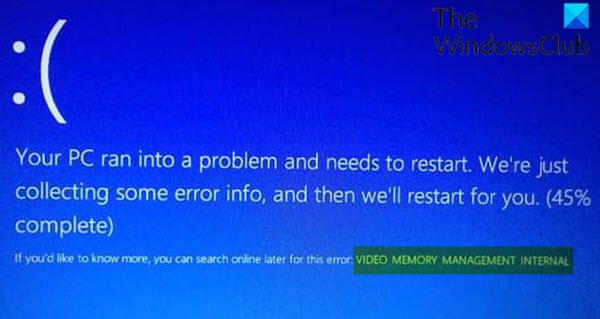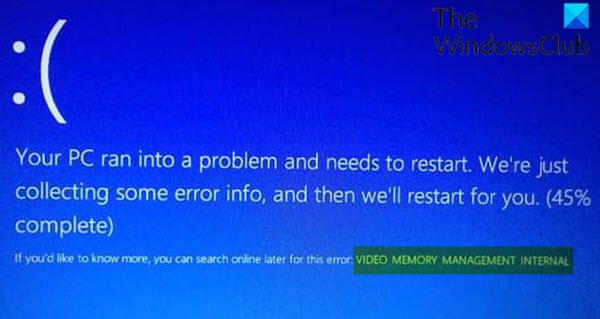This bug check is usually caused by a corrupt video driver that is behaving improperly.
VIDEO_MEMORY_MANAGEMENT_INTERNAL BSOD
If you’re faced with this issue, you can try our recommended solutions below in no particular order and see if that helps to resolve the issue. Let’s take a look at the description of the process involved concerning each of the listed solutions. If you can log in normally, good; else you will have to boot into Safe Mode, enter Advanced Startup options screen, or use the Installation Media to boot to be able to carry out these instructions.
1] Run the Blue Screen Online Troubleshooter
When attempting to fix BSOD errors, you can run the Blue Screen Online Troubleshooter. This wizard designed by Microsoft can easily help in resolving the issue. If, the Troubleshooter is unable to fix the issue, you can try the next solution.
2] Update video/graphics drivers
As already pointed out, this BSOD error is caused by a video driver behaving improperly. In this case, you can either update your drivers manually via the Device Manager, or you can get the driver updates on the Optional Updates section under Windows Update. You can download the latest version of the video driver from the manufacturer’s website and install it.
3] Run application in Compatibility Mode
If you experienced this issue while trying to run an installed application on your Windows 10 device, you can try running that application in compatibility mode and see if the BSOD error is triggered again. If the issue is still unresolved, try the next solution.
4] Run SFC scan
System File Checker (SFC) is a utility native to Windows 10 that allows PC users to scan for and restore corruptions in Windows system files.
5] Run DISM scan
When your Windows 10 computer is facing issues with start up, performance or ‘unexpected’ errors including BSODs – one of the first things in the tool box is the System File Checker which will detect and replace any corrupted or missing files on the local image. However, there are times when the issue resides deeper within the image that the SFC just can’t repair. In these situations, the next best option is to run DISM scan to attempt to repair the underlying issue.
6] Perform System Restore
As a last option, this solution requires you to restore your system to an earlier point. This will restore your system to an earlier point when the system was working correctly. Hope this helps!