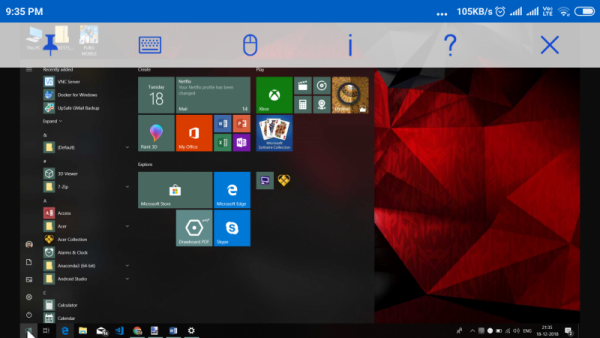VNC Connect remote access software
VNC comes from RealVNC, which is known for its enterprise-grade remote control software – and VNC Connect is no less. The tool is a premium one, and you might have to pay for the subscription if you are using it for commercial purpose. But as far as you are using it for non-commercial purpose, it is free. VNC Connect comprises of two parts – VNC Server and VNC Viewer. To enable remote access, you need to set up a VNC Server on your computer. Once a server is up and running, any VNC Viewer device can connect to it. The best part about VNC Connect is that the Viewer application is available for a wide variety of platforms including Windows, MacOS, Linux, iOS, Android, Chrome and Raspberry Pi. The wide support for platforms makes it easier to gain access to your computer from a mobile device as well.
The connections are obviously secured by state-of-the-art technologies and some type of password protection too. Creating a connection is simple, and you can get started quickly. Download and install VNC Server on your computer. Make sure you have created a VNC account before doing anything. You will be asked to choose a plan while creating an account; you can select the free account if you wish to use the tool for non-commercial purpose and within its limits. The free account comes with a limitation of 5 remote computers and three users per account. The limits work fine for a normal or personal user. Once you have installed it and the server is running, you can connect it using your VNC Viewer application. For testing it out, we created the server on a Windows 10 Laptop and Viewer was installed on an Android Phone. Once the Viewer application is installed, you can log in using the same credentials to view the connected computers. Select the computer you want to connect to. Now enter the password when prompted. This is the computer password that you created while installing VNC Server on your computer. Once a connection has been established, you can use this device as a remote control to your Windows computer.
On the Android app, VNC Viewer comes with reach features. It lets you control your entire computer. The touchscreen doubles as a trackpad and as your computer’s display. There is a full-fledged keyboard available too. All in all, you can freely use your computer without the need of any external peripherals. Apart from the trackpad, the viewer app supports gestures for various types of interactions. Or you can also press the mouse button to enable on screen right/left click, scroll bar, etc. VNC Connect is a great package of remote-control software. It offers unmatched connection quality and easy to use features. Plus, the entire software has been designed by keeping security in mind. So your connection is secured by modern algorithms, and all sign-ins are protected by two-factor authentication. VNC Connect is a good alternative to conventional remote control software. Click here to download VNC Connect.