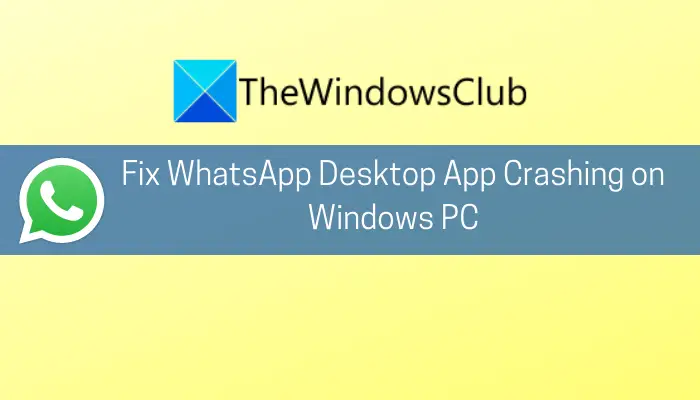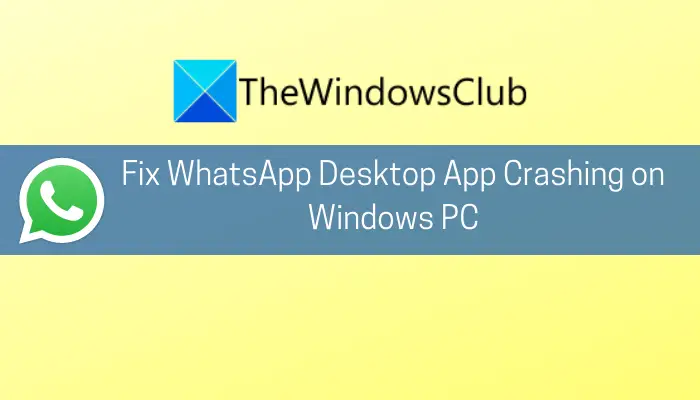Now, if you are one of those encountering the same problem with WhatsApp, this guide will help you fix the issue. Here, we are going to mention multiple fixes to resolve the crash issues with WhatsApp on Windows PC. Let us check out.
Why does WhatsApp keep crashing on PC?
Here are some of the possible causes due to WhatsApp keep on crashing on PC:
The problem might be triggered due to outdated OS that is not compatible with new software and applications. In that case, you can try updating Windows to the latest build to fix the problem.Along with outdated OS, using an outdated version of the WhatsApp desktop client can be another reason for the same problem. So, make sure you have an up-to-date WhatsApp client.Corrupted or faulty WhatsApp updates might also result in crashing WhatsApp on the desktop. You can re-run the Update executable to apply updates correctly and resolve the problem.The crashing issue can also be caused due to corrupted or damaged installation of the application. Try reinstalling the application to fix the problem.
Based on the scenario that applies to you, you can apply a suitable fix from the ones mentioned below.
WhatsApp Desktop app crashing or freezing on Windows PC
Here are the methods that you can try if the WhatsApp desktop app keeps on crashing on your Windows 11 or Windows 10 PC:
1] Install all the pending Windows updates
First of all, make sure you have updated your OS to the latest build. If the WhatsApp desktop client keeps on crashing randomly on your PC, it might be caused to outdated OS. So, if you haven’t checked or updated your system to the latest build, consider installing all the pending Windows updates and see if the error is fixed. For that, you can simply open the Settings app by pressing Windows+I hotkey. Then, go to the Windows Update section and click on the Check for updates button. After that, download and install all the available updates. Windows will reboot and on the next startup, try launching the WhatsApp desktop client and see if it still crashes or not.
2] Update your WhatsApp desktop app
In case you are using an older version of WhatsApp’s desktop client, there are high chances it might have become incompatible with your OS and thus causing the app to crash. So, if you haven’t updated the app in a long while, go ahead and update it. If you are using the Microsoft Store version, you can follow the below steps to update the WhatsApp desktop client: If this doesn’t work, you can try downloading the EXE version of the WhatsApp desktop client from whatsapp.com. Then, run the installer and complete the installation process by following the on-screen guide. See if the EXE version works for you or not. Read: WhatsApp not showing notifications on Windows.
3] Disable WhatsApp Notifications
The crashes might be occurring due to the fact that the Sound and Notifications API of WhatsApp is not compatible with your OS because of some software glitch. If the scenario is applicable, you should be able to fix the issue by disabling Sound and Notifications in WhatsApp. It is kind of a workaround and might work for you. Here are the steps to do that:
4] Re-Run the Update.exe File of WhatsApp
The desktop version of the WhatsApp app might be crashing if an update of WhatsApp failed or wasn’t applied correctly. If the scenario applies, you can try to re-run the Update.exe file of WhatsApp and it might patch the bug fix crashing issues. Here is how you can do that: See: How to know if you are blocked on WhatsApp?
5] Rename the Update.exe File of WhatsApp
If method (4) doesn’t work, there is a possibility that the Update file of WhatsApp is corrupt. This may also cause crash issues. So, you can try renaming the file in question and see if it resolves the issue. The new files will be automatically fetched from servers when the app is updated. Here is how to do that: Read: How to send WhatsApp messages without saving numbers via PC?
6] Use the Older Installation Folder of WhatsApp
The WhatsApp client may start crashing in case the new updates didn’t apply to the previous installation and some files are missing from its installation directory. If the scenario is applicable, what you can do to resolve the issue is copy the older installation files to the new update directory. Here are the steps to do that: In case the above method didn’t work, you can try starting the WhatsApp client from the older folder in the AppData. Here are the steps to do that: Read: Best WhatsApp Web tips & tricks you can use.
7] Reinstall WhatsApp’s Desktop Client
The last resort to fix the issue is to reinstall WhatsApp’s desktop client as you might be dealing with the corrupted installation of the app itself. You can try uninstalling and then reinstalling the WhatsApp desktop software. To uninstall the desktop client of WhatsApp, open Settings and go to Apps > Apps & features. Locate WhatsApp and then uninstall it. Upon uninstallation, download the installer for WhatsApp and install it back on your system. Hopefully, the app won’t crash anymore. Read: WhatsApp desktop app not working or connecting.
How do I update my WhatsApp desktop on Windows 11/10?
You can easily update the WhatsApp desktop client on Windows 11/10 depending upon the version you are using. If you are using the Microsoft Store version, you can update the app by opening the Microsoft Store app. In case you have used the installer version from the web, you can use a software updater or directly download the latest version from the official website and install it on your system. We have discussed the steps in detail above, so checkout. Now read: WhatsApp Web not working on PC.