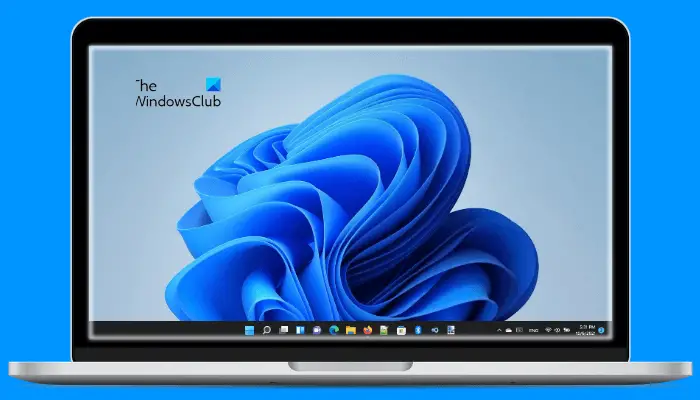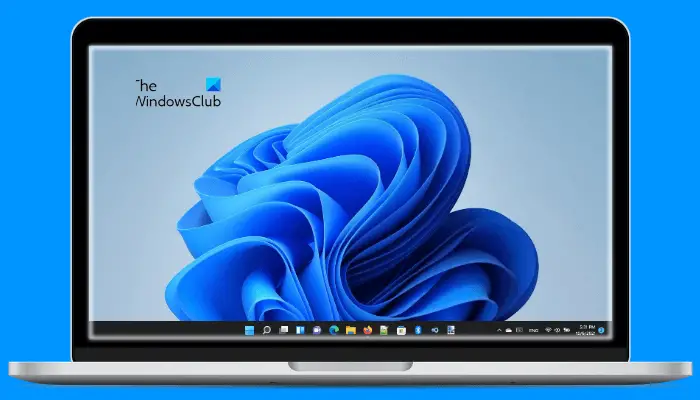Why is the edge of my screen white?
If the edge of your screen is white, you might have incorrect display color settings, or your display drivers are corrupted. You can try resetting the display color settings to default and updating or rolling back your display drivers and see if this helps. Another cause of the problem is the faulty hardware. In such a case, you have to take professional help to repair your display.
Fix White edges and borders around laptop screen
If your Windows laptop screen is showing white corners, borders or edges around the monitor screen, then do this to fix the issue. If you have more than one display, you can check whether or not this is a hardware-related issue by connecting another display to your system. Let’s see the solutions to fix this problem in detail.
1] Update or roll back your graphics card driver
If the hardware is not faulty, the graphics card drivers may be the culprit of the problem. Therefore, we suggest you update or roll back your display drivers. First, try rolling back your graphics card drivers. You will find your graphics card driver under the Display Adapters node in the Device Manager. If this does not work or if the Roll Back Driver button is grayed out, try updating your driver. When it comes to updating the drivers on a Windows 11/10 computer, you can try any one of the following methods: After updating the driver, restart your computer and check if the issue is fixed or not. Read: Computer screen looks washed out or fading.
2] Update or roll back your Monitor driver
If the issue still persists, try updating or rolling back your Monitor driver. To update or roll back your Monitor driver, you have to follow the same process as explained above (in the first fix). You will find your Monitor driver under the Monitors node in the Device Manager. After updating the Monitor driver, restart your system. Read: Computer screen showing artifacts
3] Reset your display color settings to default
You can also try resetting your display color settings to default and see if it brings any changes. Read: Computer Monitor has a Yellow tint on screen.
4] Update your system BIOS
If none of the above solutions fix your problem, the last thing that you can try is updating your system BIOS. If the BIOS update does not work, seek professional help to repair your display. Read: Maximized window leaves blank space on top of screen
5] Repair your desktop or laptop display
The above solutions will work only if the problem is occurring due to a software glitch. If your hardware is responsible for the problem, the above fixes won’t work. In this case, you should seek professional help to get your display repaired. Read: LCD Backlight Bleeding on PC monitor
Why is a part of my laptop screen white?
The reason why a part of your laptop screen or the entire laptop screen is white is the corrupted graphics card driver or the faulty display. The chances of the latter cause are less. Therefore, to fix this issue, you should update your graphics card driver. If this does not work, you can check whether your display has malfunctioned or not by connecting it to another computer (if available). If your display is faulty, consider repairing it. Hope this helps. Read next: Windows computer screen brightness flickering or flashing.