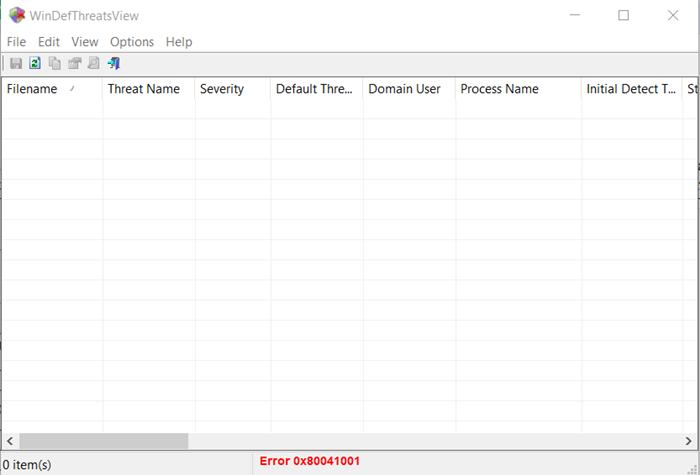Set default actions for Windows Defender threats
The portable tool is designed to work only on Windows 10 and Windows 8.1 but you can also use this tool on Windows 7 to connect a Windows 10 remote computer. Both 32-bit and 64-bit systems are supported.
1] Run WinDefThreatsView
WinDefThreatsView doesn’t require any installation process or additional DLL files. In order to start using it, simply run the executable file – WinDefThreatsView.exe Upon running, the freeware utility displays the list of all threats detected by Windows Defender Antivirus and lists them under its main window. For every threat discovered, the freeware displays the information related to Filename, Threat Name, Severity, Process Name, Initial Detect Time, Status Change Time, Remediation Time, Threat ID, Threat Status, Default Threat Action, others.
2] Set default actions
You can choose to configure the default action for multiple threats at once like,
Allow – These are items identified as threats by your system but you can allow them to run on your device. It’s mainly used to handle false positive issues.Quarantine – automatically isolates infected files on a computer’s hard disk. Files put in quarantine are no longer capable of infecting their hosting system.Clean – clears files that have high severity risk and labeled as threats.Remove – Removes items of risks identified as threats on your system.Block – lets you block items identified as threats by your system. These too, have a high-security risk.No Action – Self-explanatory
You can also use this tool on your local computer and on a remote computer, as long as you have permission to access WMI on the remote machine. To do so, go to the ‘Options’ tab of the tool and select ‘Advanced Options’.
Then, from the window that opens, either choose to load threats data from the current computer or from a remote computer. For a remote computer, type the IP address or the computer name and then press the ‘Ok’ button. If you get ‘Access Denied‘ error on the status bar, you may also need to specify the username and password to connect the remote computer. WinDefThreatsView can be translated into other languages. To know the process and download the freeware, visit nirsoft.net.