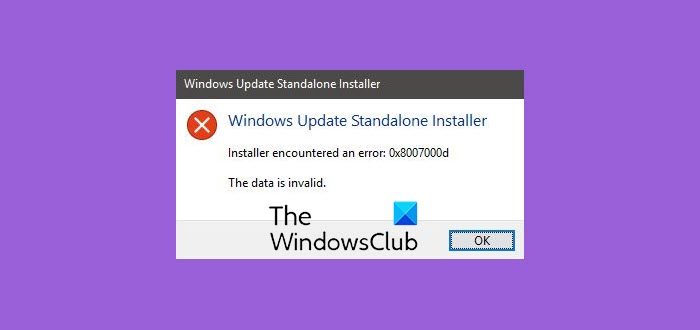Cumulative Updates (CU) aka Quality Updates are the mandatory updates that your device downloads and installs automatically every month via Windows Update, usually every second Tuesday of every month (aka Patch Tuesday) – although occasionally, you’ll see cumulative updates released outside of the monthly schedule. CUs are maintenance updates meant to fix bugs, errors, patch security vulnerabilities and improve reliability with the current version of Windows 10. They also increase in size each month, as their nature of being cumulative means that each update includes the changes available in the previous updates. As a result, this cumulative approach reduces the number of issues and the number of updates that you need to download on your device. These updates download and install faster than feature updates because they’re smaller packages, and they don’t require a complete re-installation of the OS. As pointed out above, CUs are by default delivered via Windows Update. Now for one reason or the other, you might not be able to auto-download and install the current Cumulative Update. So to be able to download and install the crucial updates that are failing to install via Windows Update is to head to Microsoft Update Catalog and download the standalone/offline installer of the update using the KB number. This is one of the troubleshooting steps you can follow when updates are failing to download and install. Now, some users, after downloading the offline installer and trying to install it, get an error message and it’s associated error code:
Windows Update Standalone Installer encountered an error 0x8007000d, The data is invalid
The most common cause of this error message is the downloaded installer being corrupted. To resolve this Installer encountered an error 0x8007000d, Data is invalid issue; you’ll need to check the digital certificate on the file. If it shows invalid, you’ll have to download the file again.
Right-click on the installer and select Properties. Click on Digital Signature tab.
Select one of the digital signatures. If more than one is listed else select the only one listed, preferably the most stringent one. SHA512 is more stringent than SHA256, which is more stringent than SHA1. Click on Details. At the top of the Digital Signature Details dialog box, under the General tab. If it does not say This digital signature is OK, then download the installer again. If you see message This digital signature is OK, then first run the Windows Update Troubleshooter from Microsoft and then download the installer and try again using the new installer. We hope that this post helps you resolve the Windows Update Offline Installer encountered an error 0x8007000d, Data is invalid issue on your Windows 10 computer.